Leveraging collected birthday data EcomSend now enables you to collect subscribers' birthdays and stores this information in the Shopify customer metafield. Follow these steps to celebrate your customers' birthdays using Shopify Flow and Shopify Email. Note: Ensure that you have Shopify Email installed before proceeding. [TOC] <br> ## Shopify Flow ### First Method: Using template **Step 1** Go to your **Shopify admin** → **Marketing** → **Automations** → click **View templates** button → select **Celebrate customer birthday** → Use template  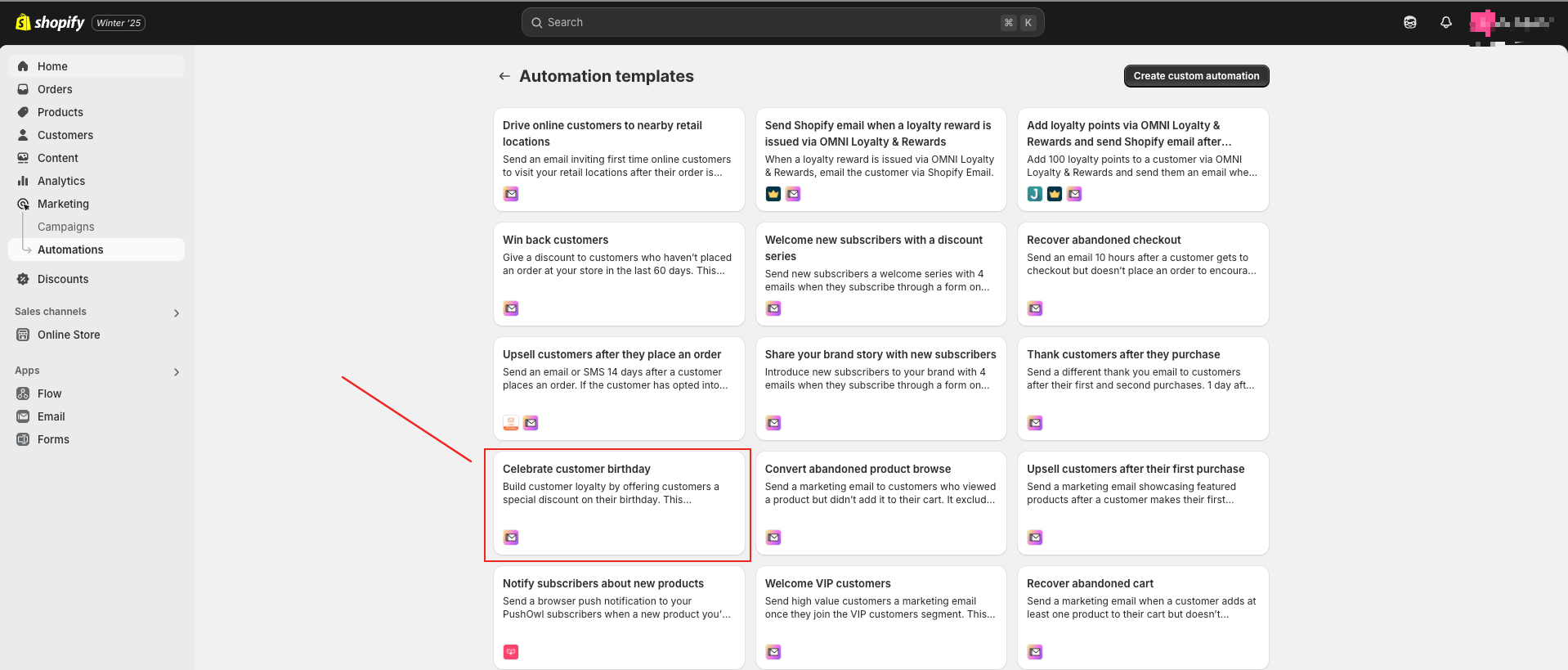 **Step 2** Select the **waiting time** you want and **edit the email template** according to your needs → After that, don't forget to **turn on the workflow** 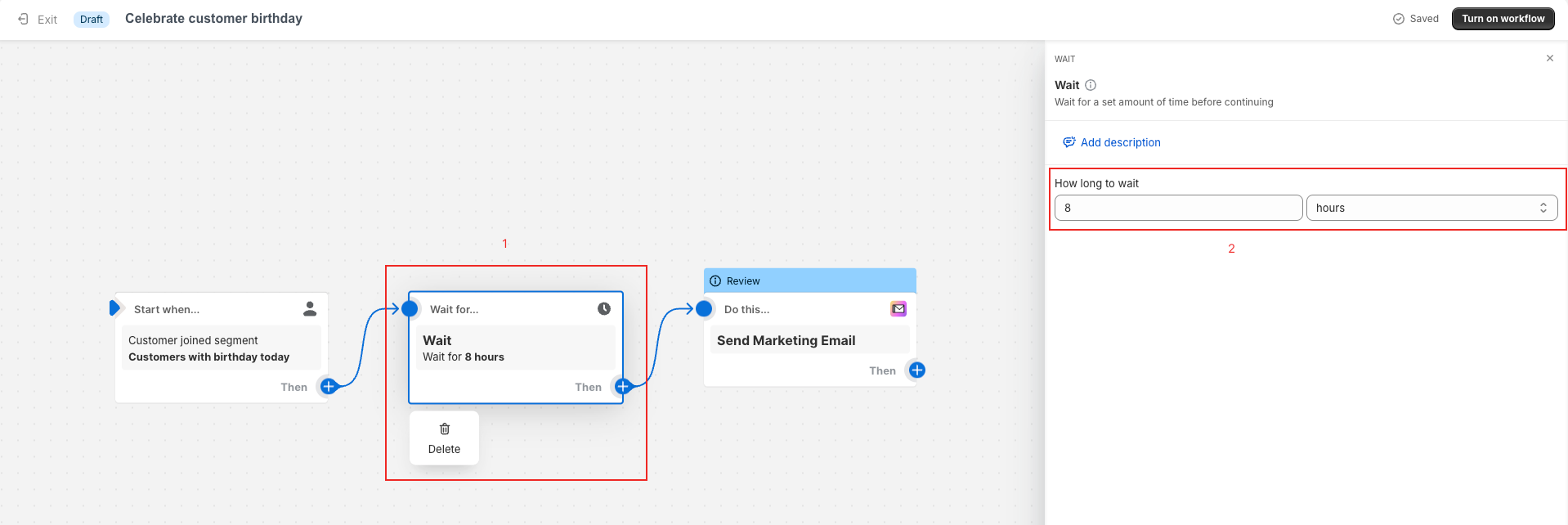 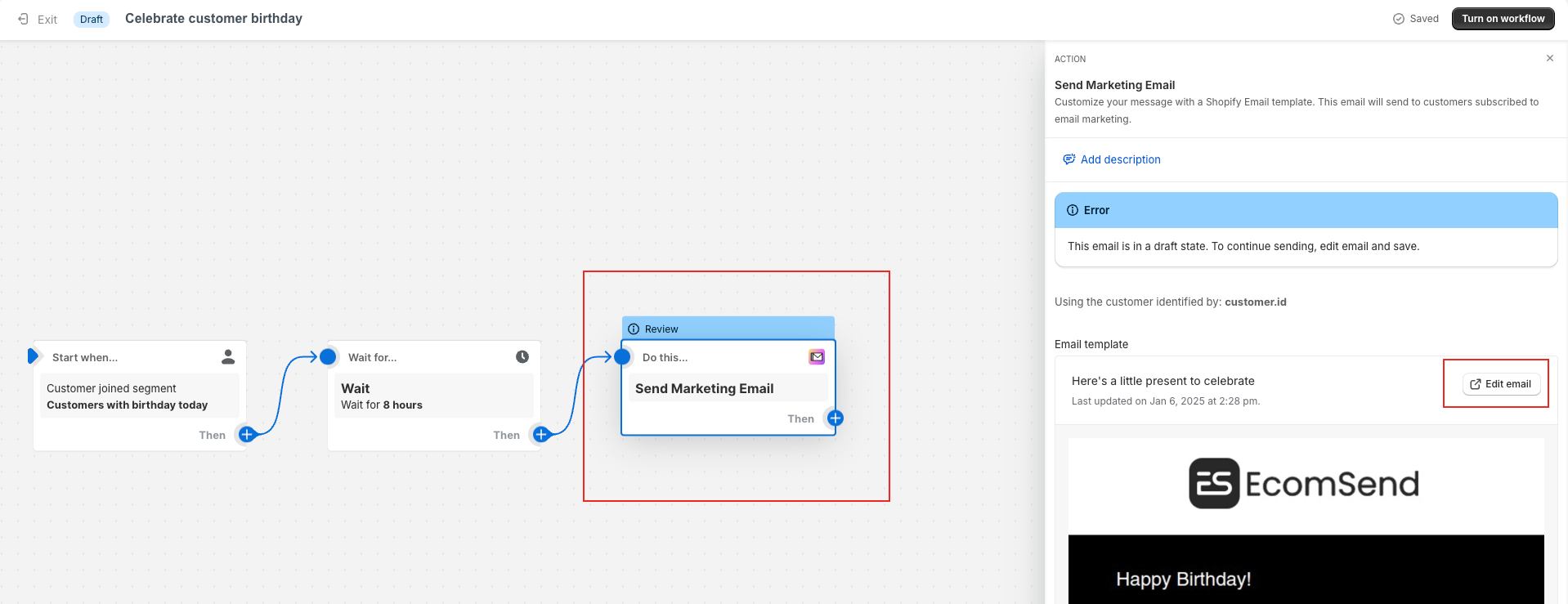  ### Second method: Custom on your own **Step 1** Go to your **Shopify admin** → **Customers** → **Segments** → click **Create segment** button  **Step 2** choose a **template** → select **Customers with a birthday today** → Apply filter → click **Save segment** button → Enter a name you want → click **Save** button 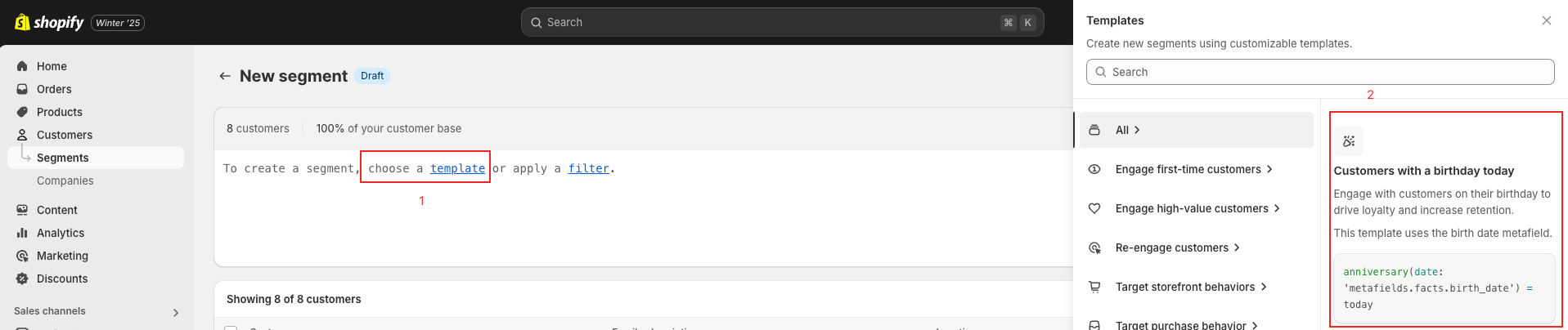  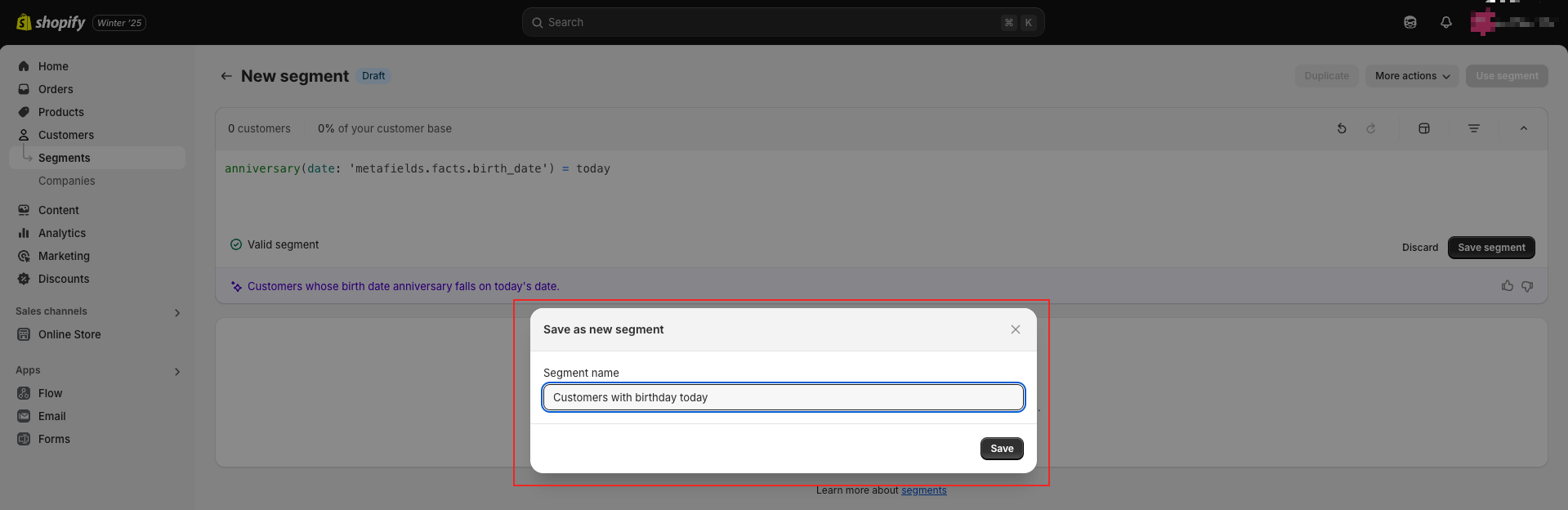 **Step 3** Go to your **Shopify admin** → **Marketing** → **Automations** → click **View templates** button → click **Create custom automation** button  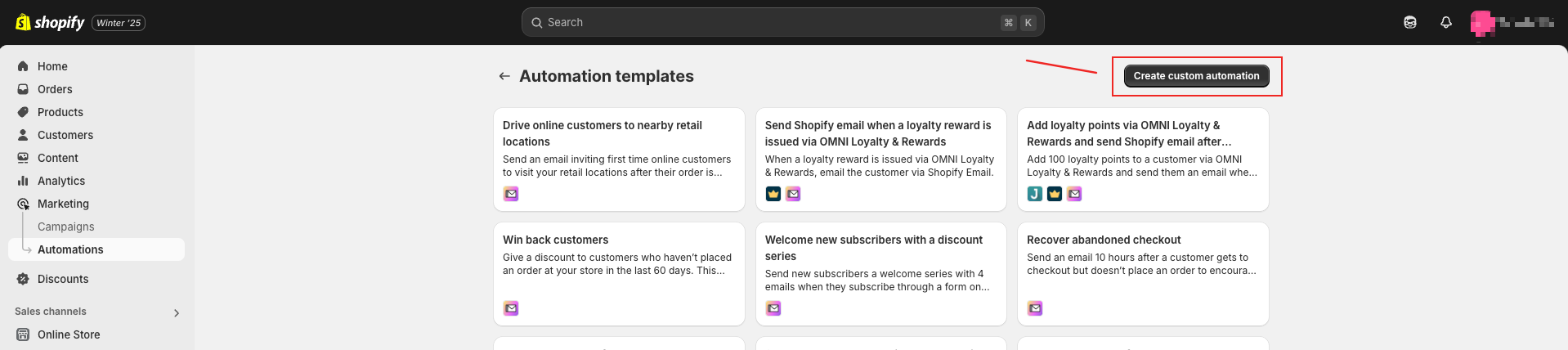 **Step 4** click **Select a Trigger** button → select **Shopify Triggers** → select **Customer joined segment** → select segment: **Customers with birthday today** 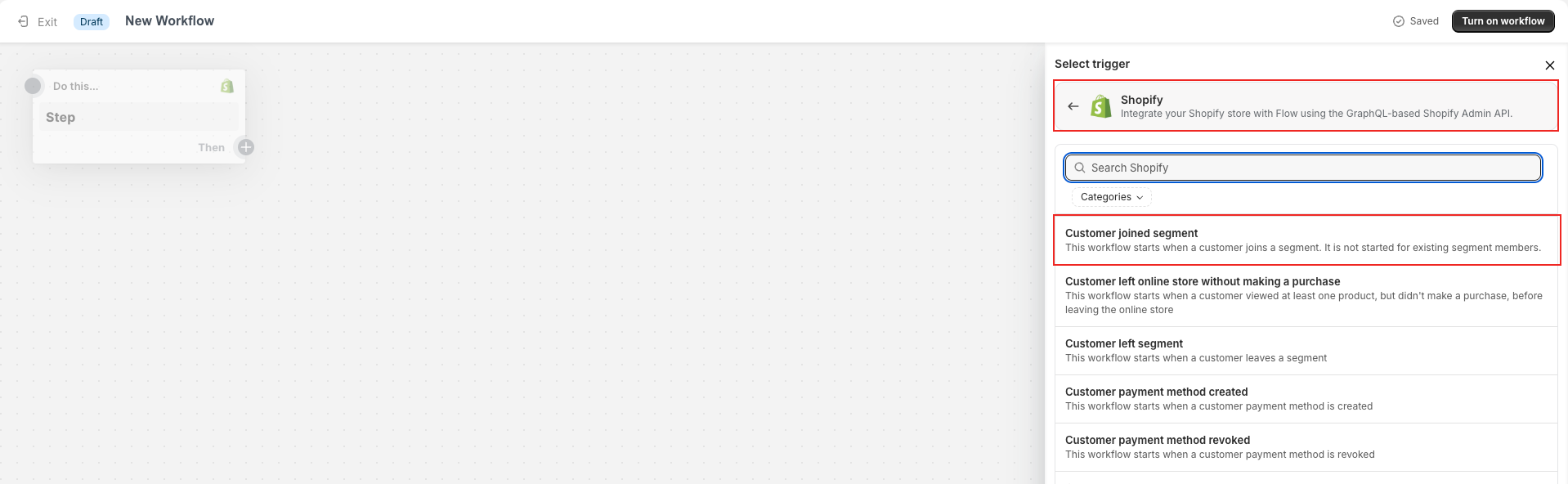 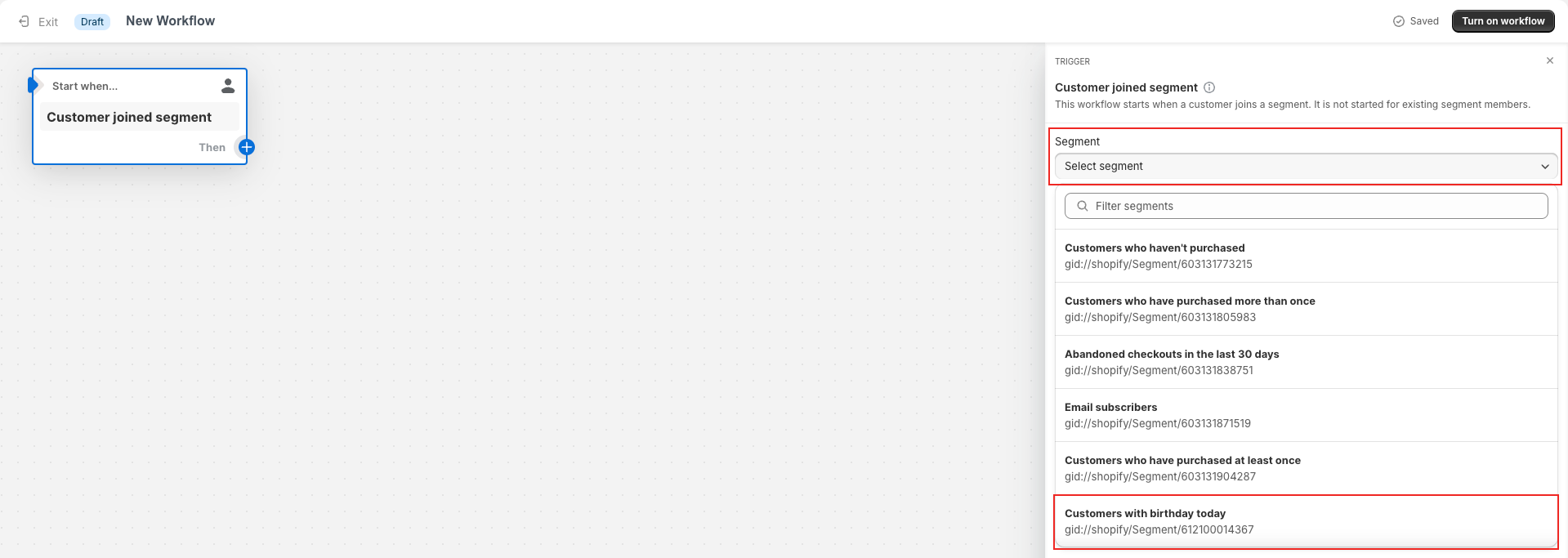 **Step 5** **Add an action** → select **Flow Actions** → select **Wait** → custom the time you want 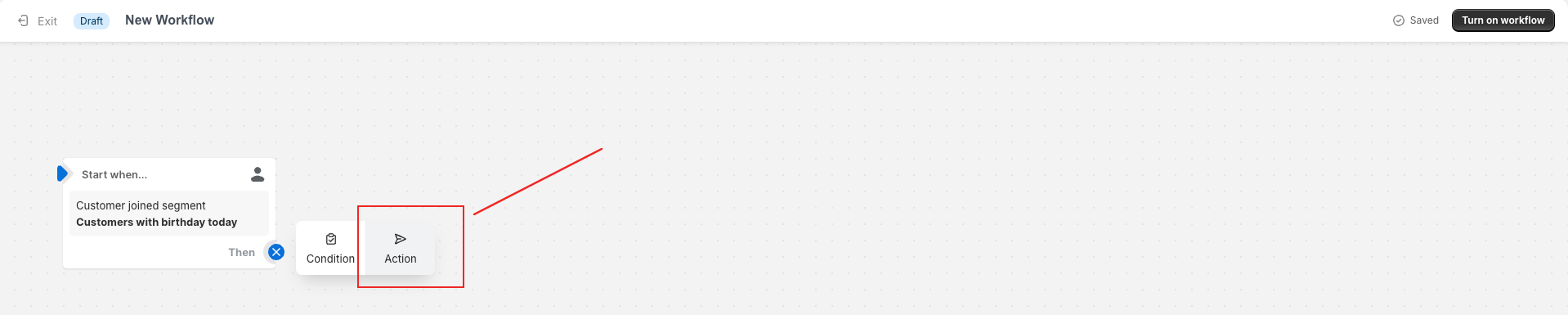 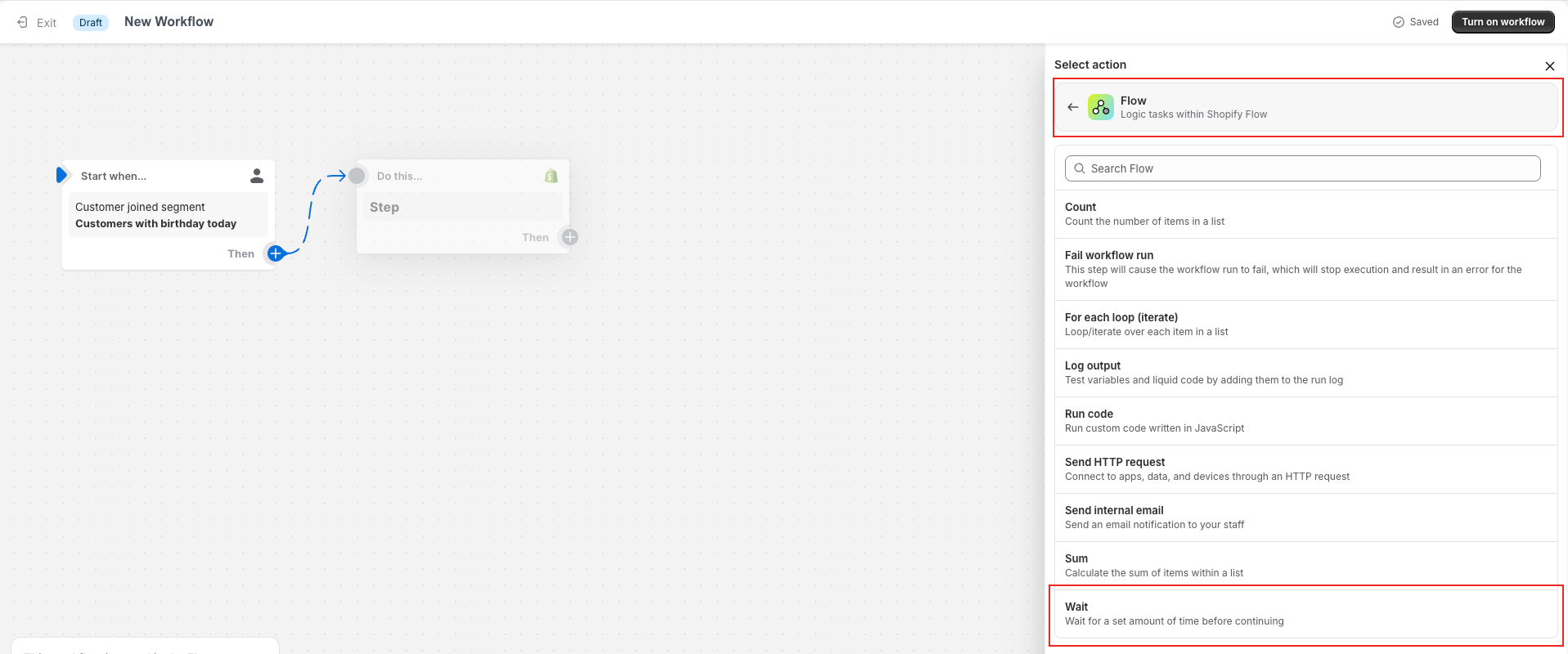 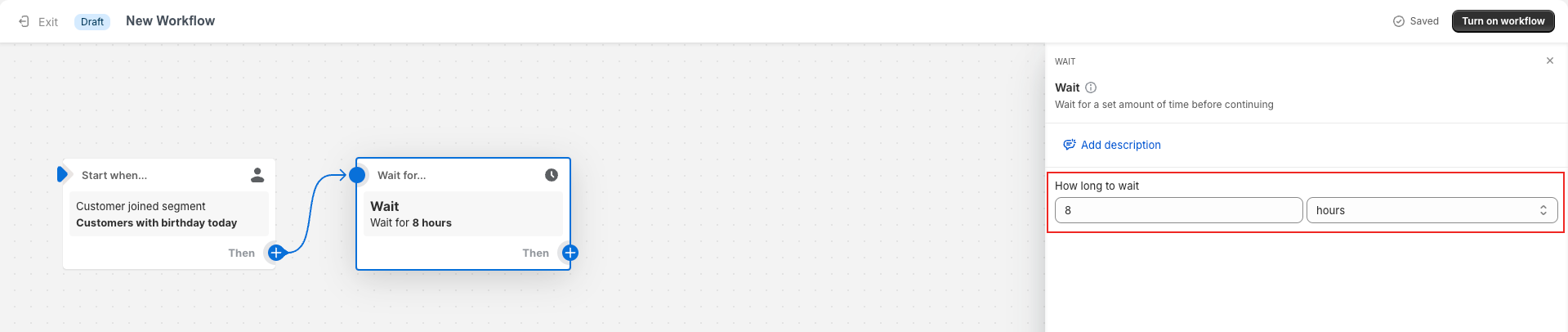 **Step 6** **Add an action** → select **Email Actions** → select **Send Marketing Email** → select and edit the email template according to your needs → After that, don't forget to turn on the workflow 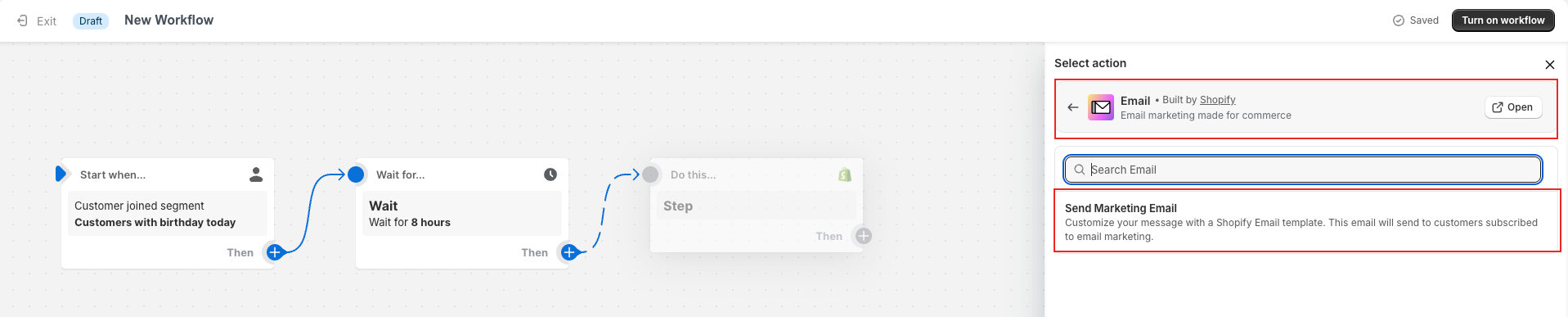 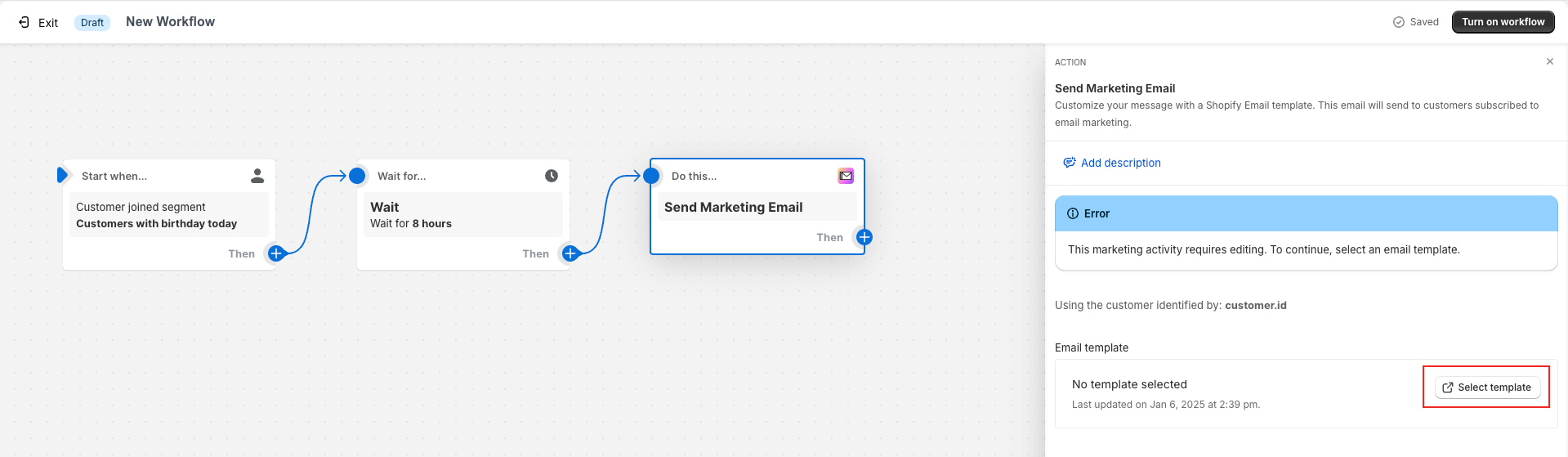  <br> ## Shopify Email **Step 1** Go to your **Shopify admin** → **Customers** → **Segments** → click **Create segment** button  **Step 2** choose a **template** → select **Customers with a birthday today** → Apply filter → click **Save segment** button → Enter a name you want → click **Save** button 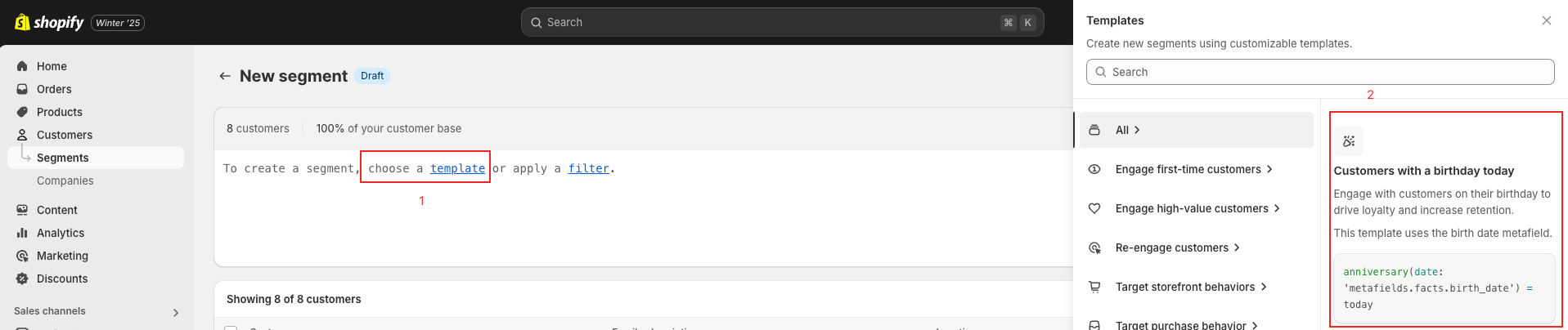  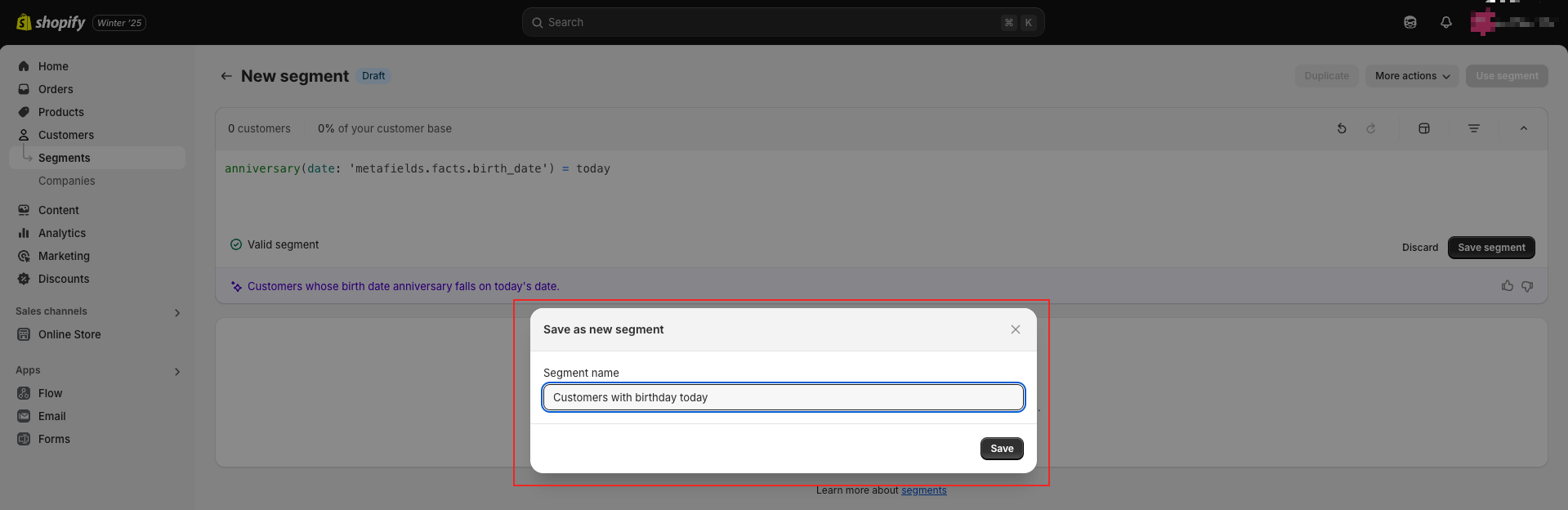 **Step 3** click **Use segment** button → select **Email** → choose a template you like → Sending to **Customer with birthday today** → click **review** button → check and **schedule send** 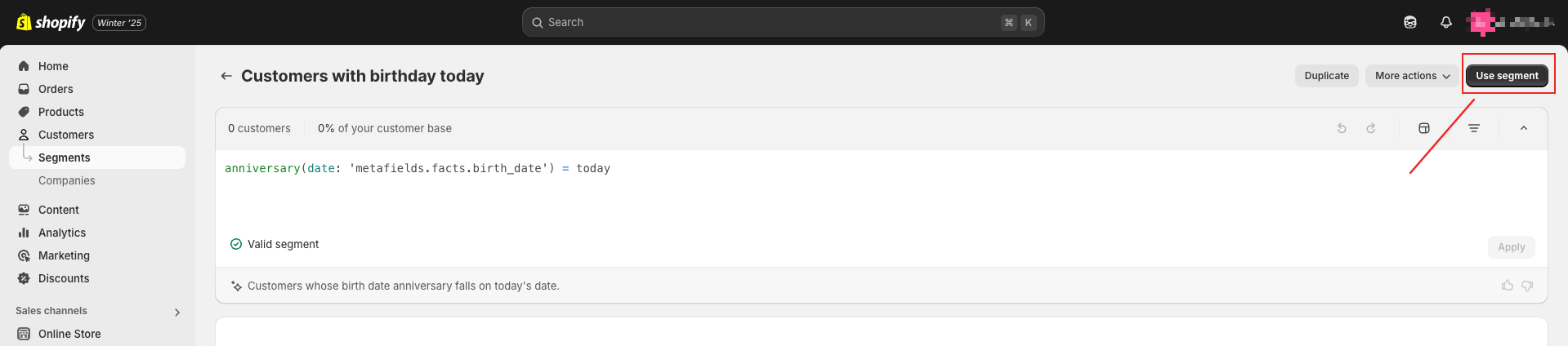 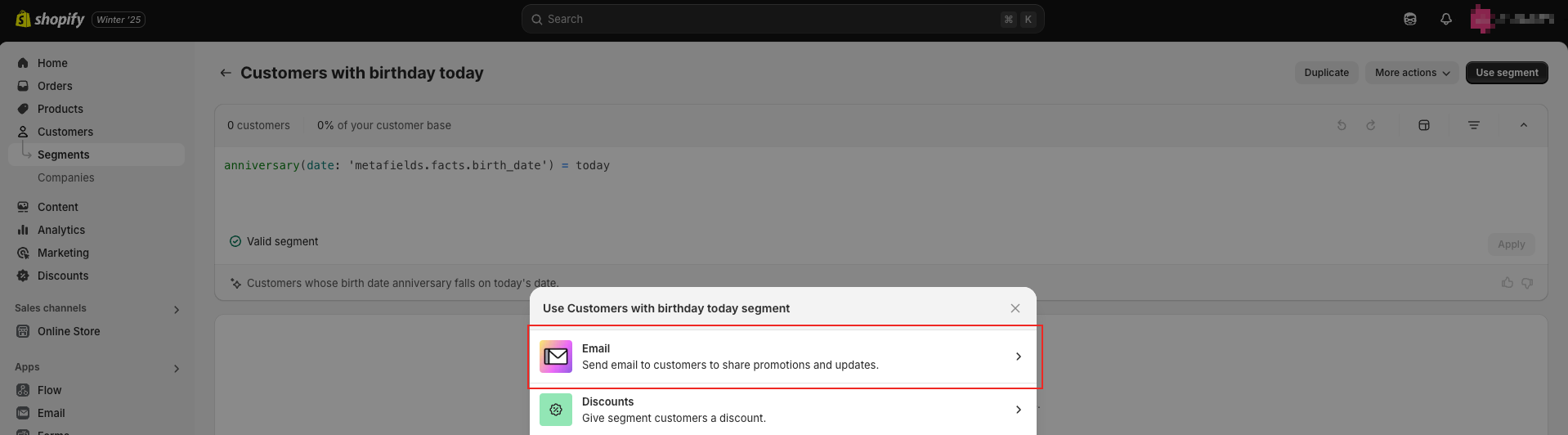 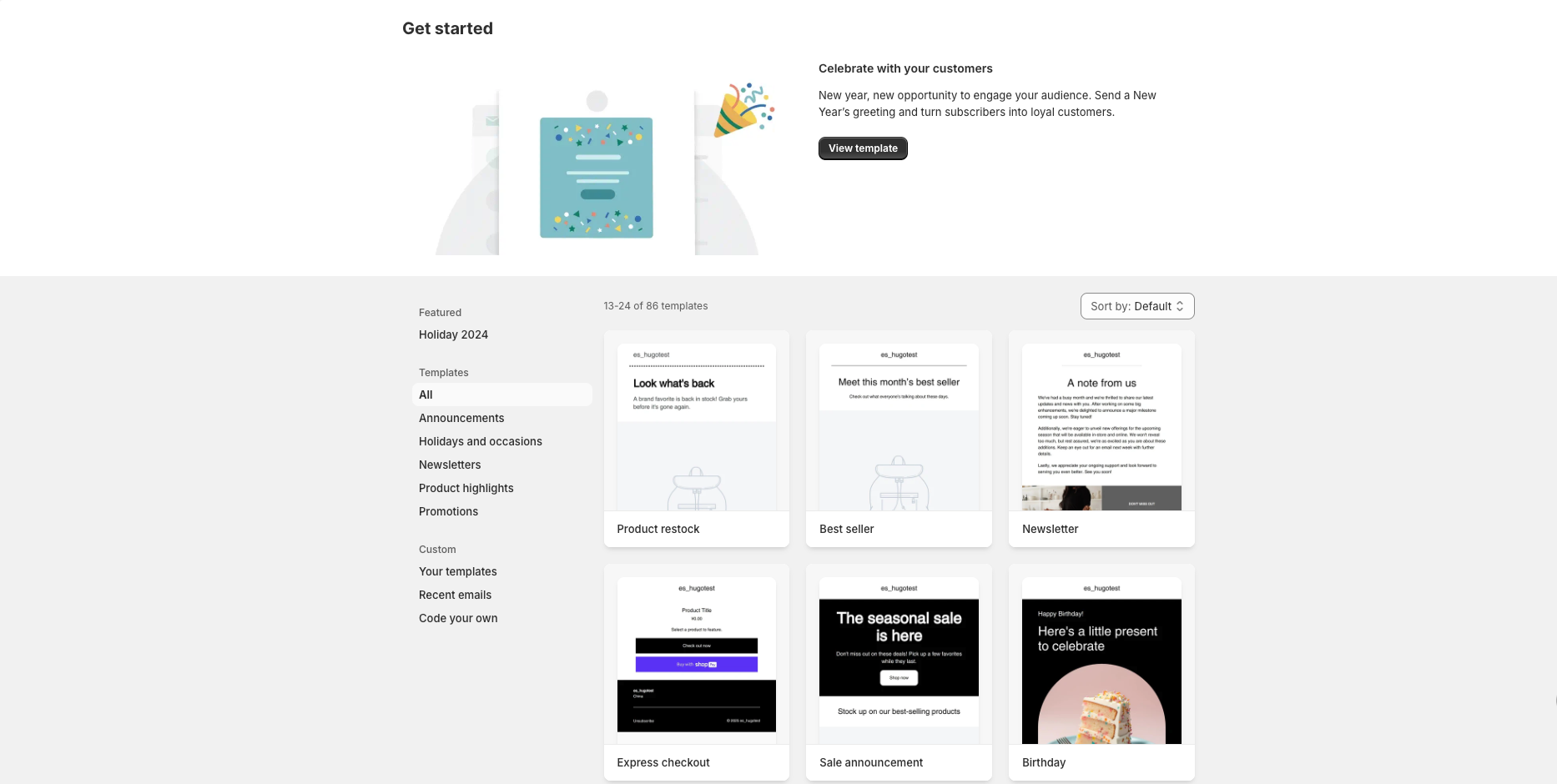 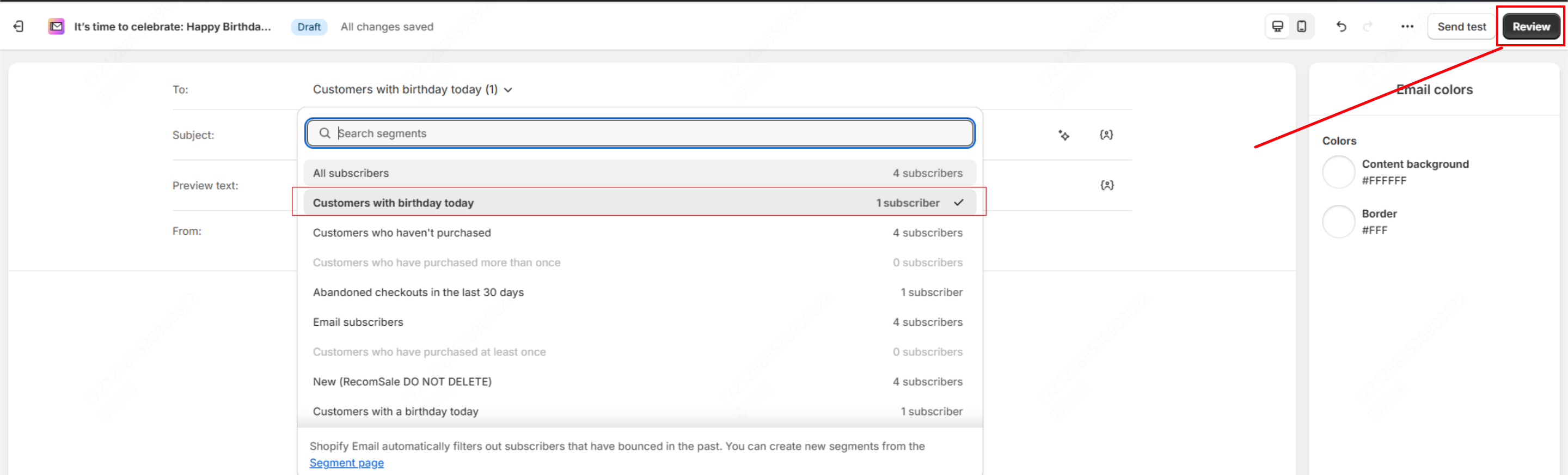 <br> Need help? Feel free to contact us via online chat or email, our world-class 24/7 support team is always glad to help you 🧐