How to integrate with other Shopify marketing apps? EcomSend integrates well with all other Shopify marketing apps, you will be able to set up any automation for customers who subscribed through our popups. [TOC] ## Opt-in popup When customers subscribe through the EcomSend opt-in popup, they will be automatically added **2 tags** in your Shopify admin, one is **EcomSend Popups**, and another is **ES Popup Name: {{popup_name}}**, as the picture shows below. 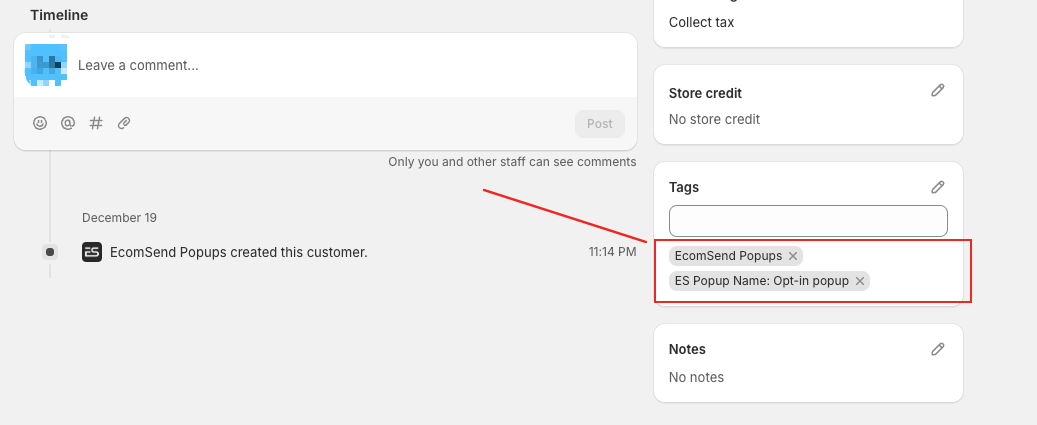 You can easily identify these customers in your Shopify Customers by creating a segment using the customer_tags filter as the picture shows below.  <br> ### E.g. Set a welcome new subscriber automation for opt-in subscribers via the Shopify Email app **Step 1** Go to your **Shopify admin** → **Marketing** → **Automations** → click **View templates** button → click **Create custom automation** button **Note:** Shopify's default automation named **"Welcome new subscriber" doesn't work for EcomSend**, because it is only for Shopify's own subscription form, not for any third-party apps.   **Step 2** click **Select a Triggers** button → Select **Shopify Triggers** → select **Customer created** → **add another condition** → **add criteria** → select **Customer** → select **tags** → set as **Includes EcomSend Popups and ES Popup Name: {{popup_name}}** **Note:** {{popup_name}} variable should be replaced with the real name of your popup. 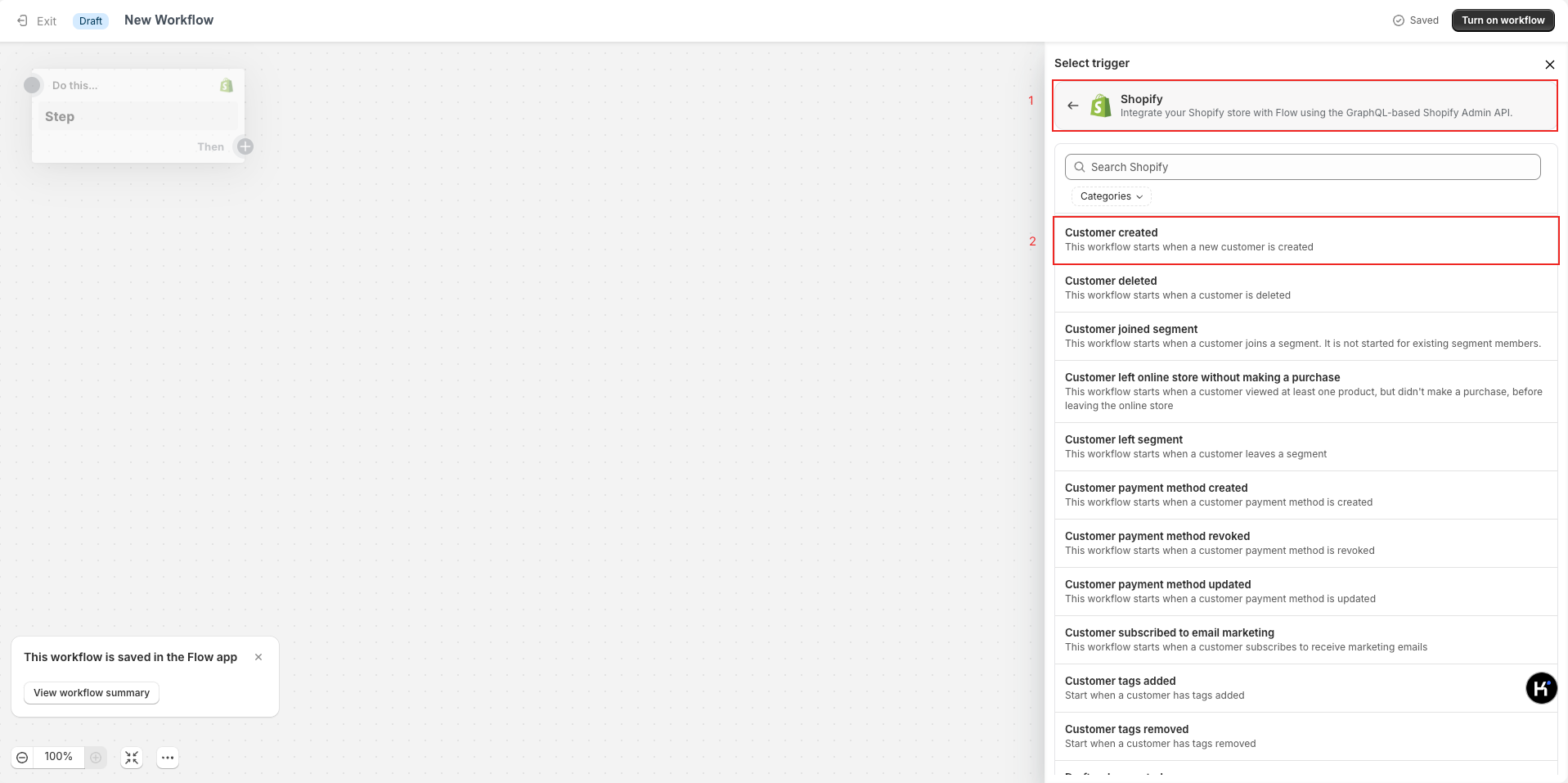  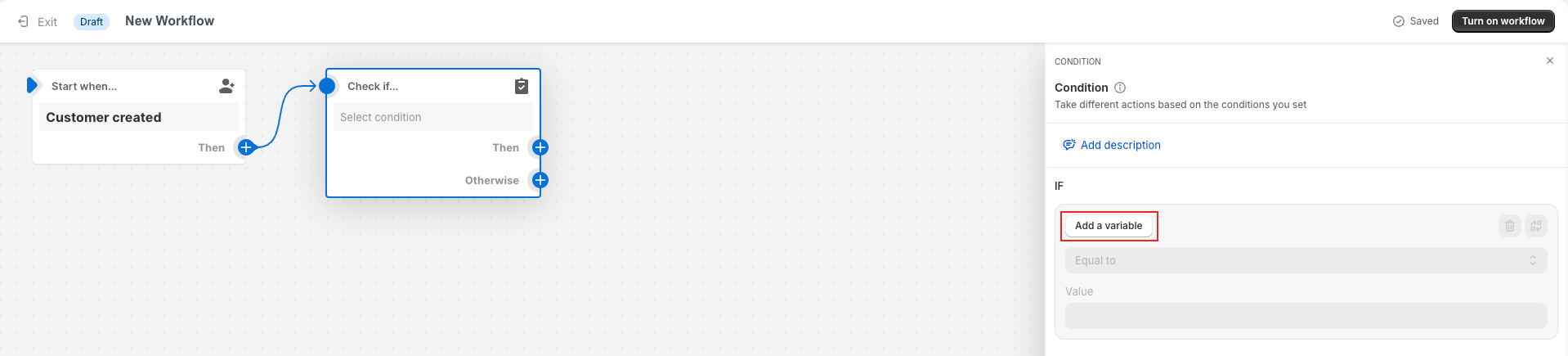 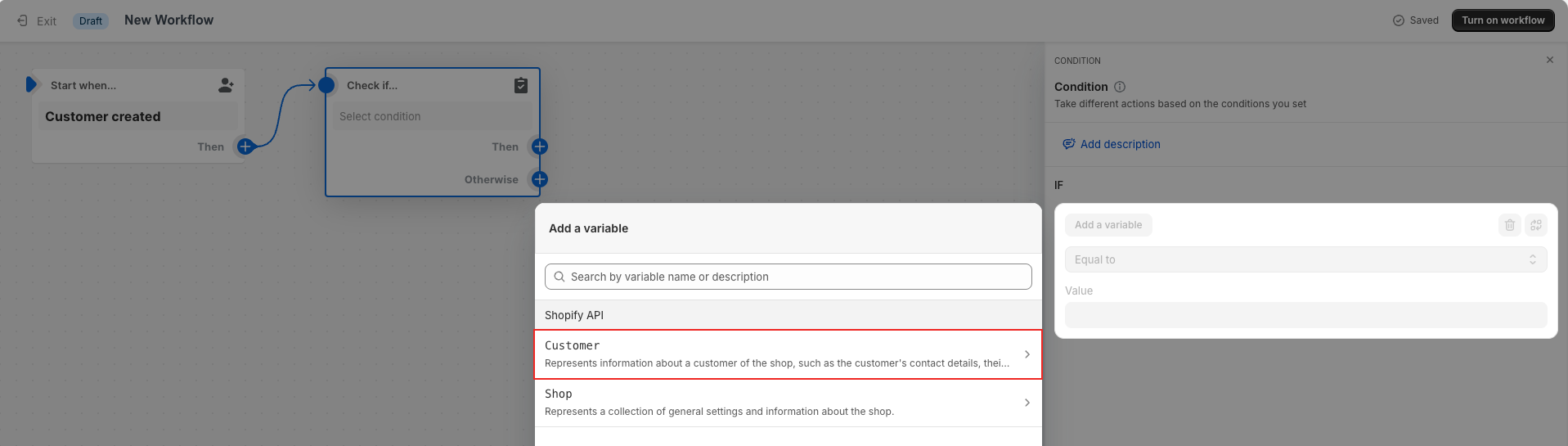 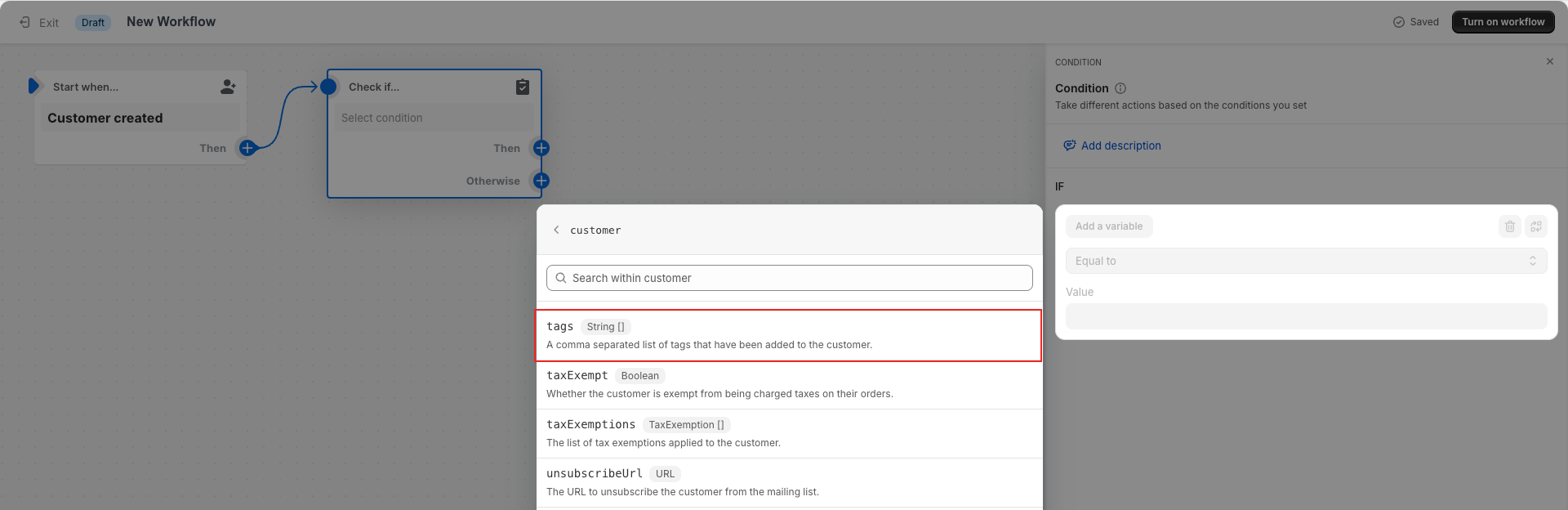 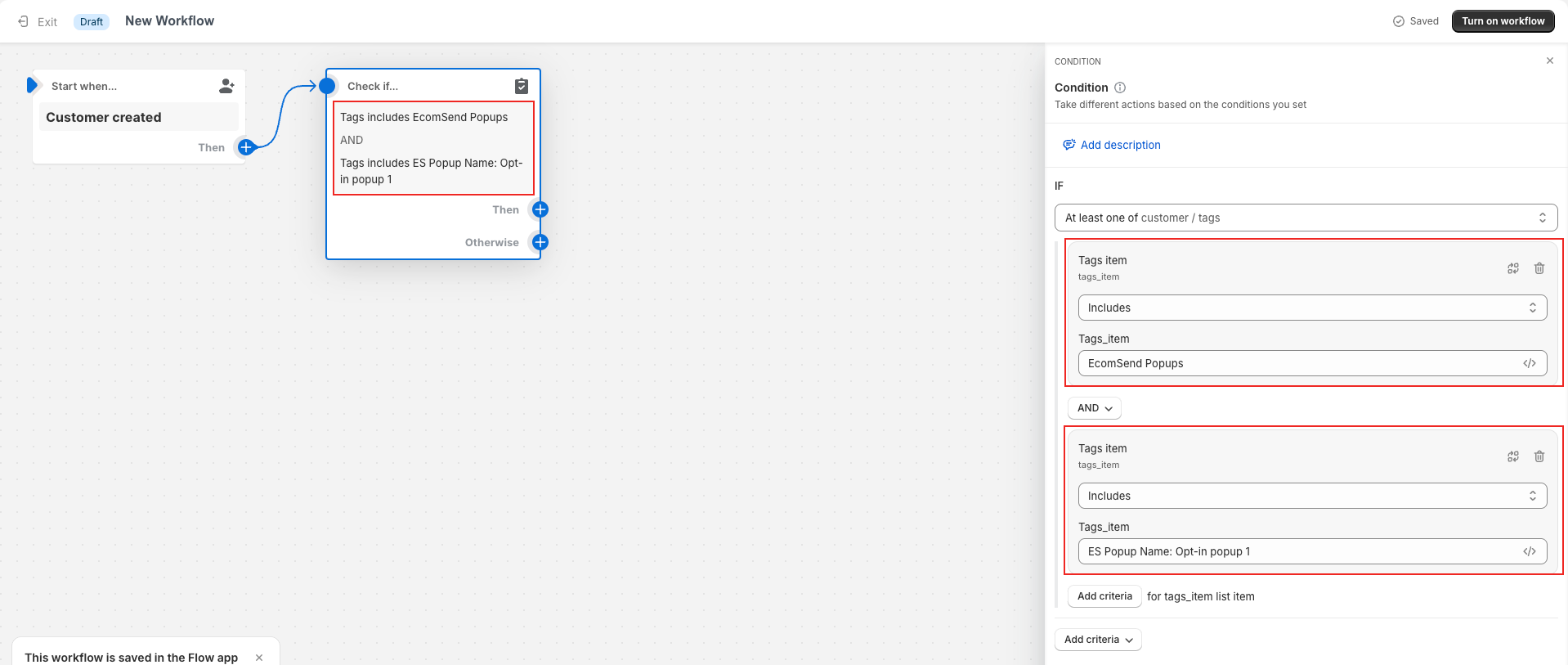 **Step 3** **Add an action** → select **Email Actions** → select **Send marketing email** → select and edit the email template by your needs → after that, don't forget to turn on the workflow   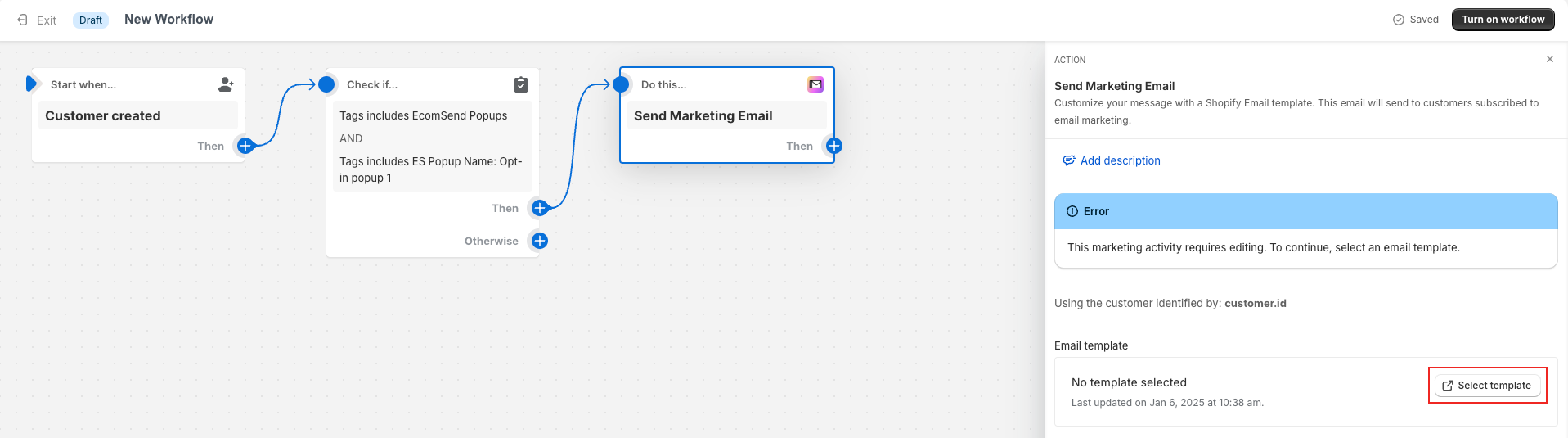 <br> #### What should I do if I want to send the discount code via email upon subscription? **Note:** Shopify needs to select an existing discount code in the email template if you want to send it out, but if you select to auto-generate a discount code for each subscription, which means you cannot pre-select it when you edit the email template. 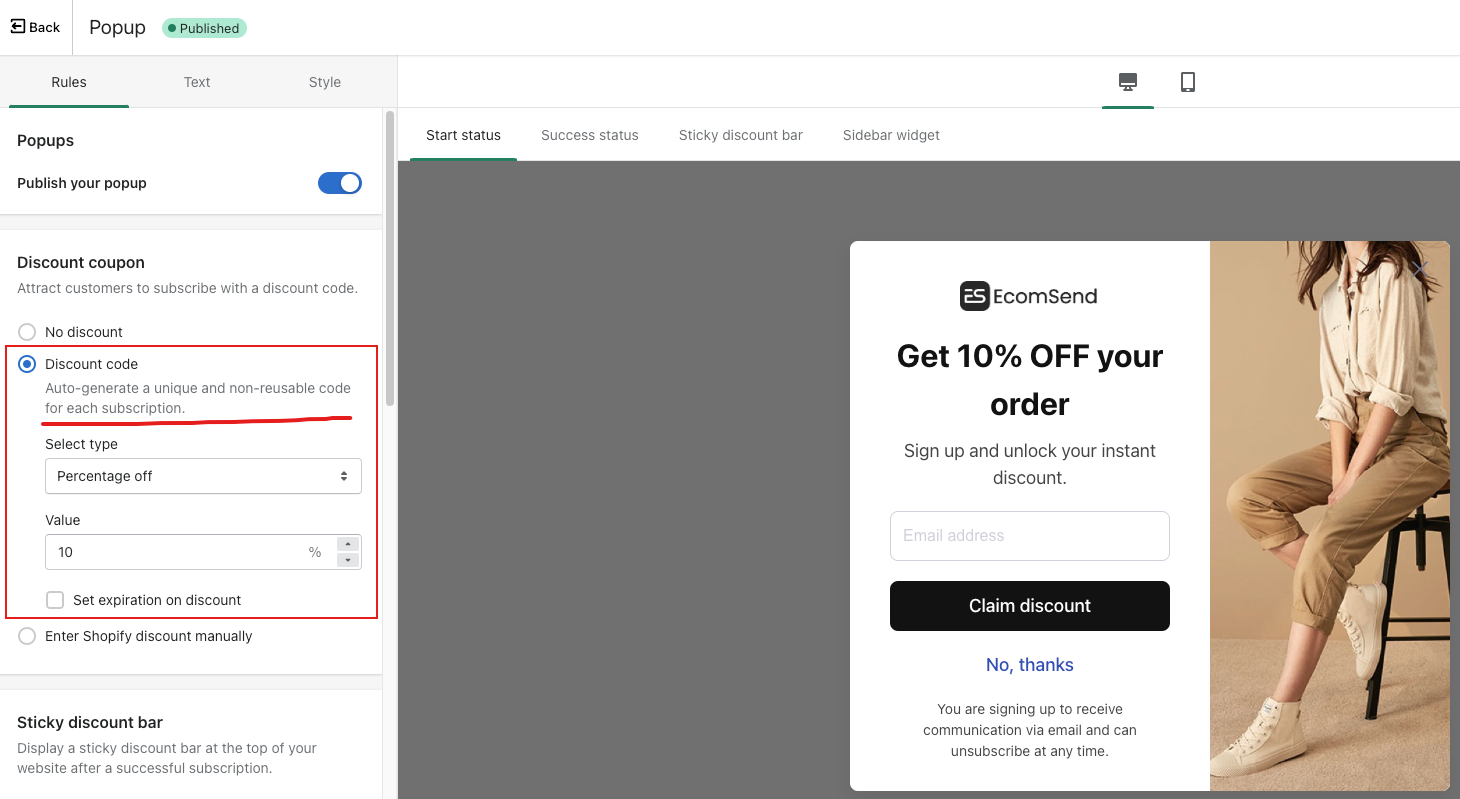 In this case, please select to manually create a discount in your Shopify admin for your customers. 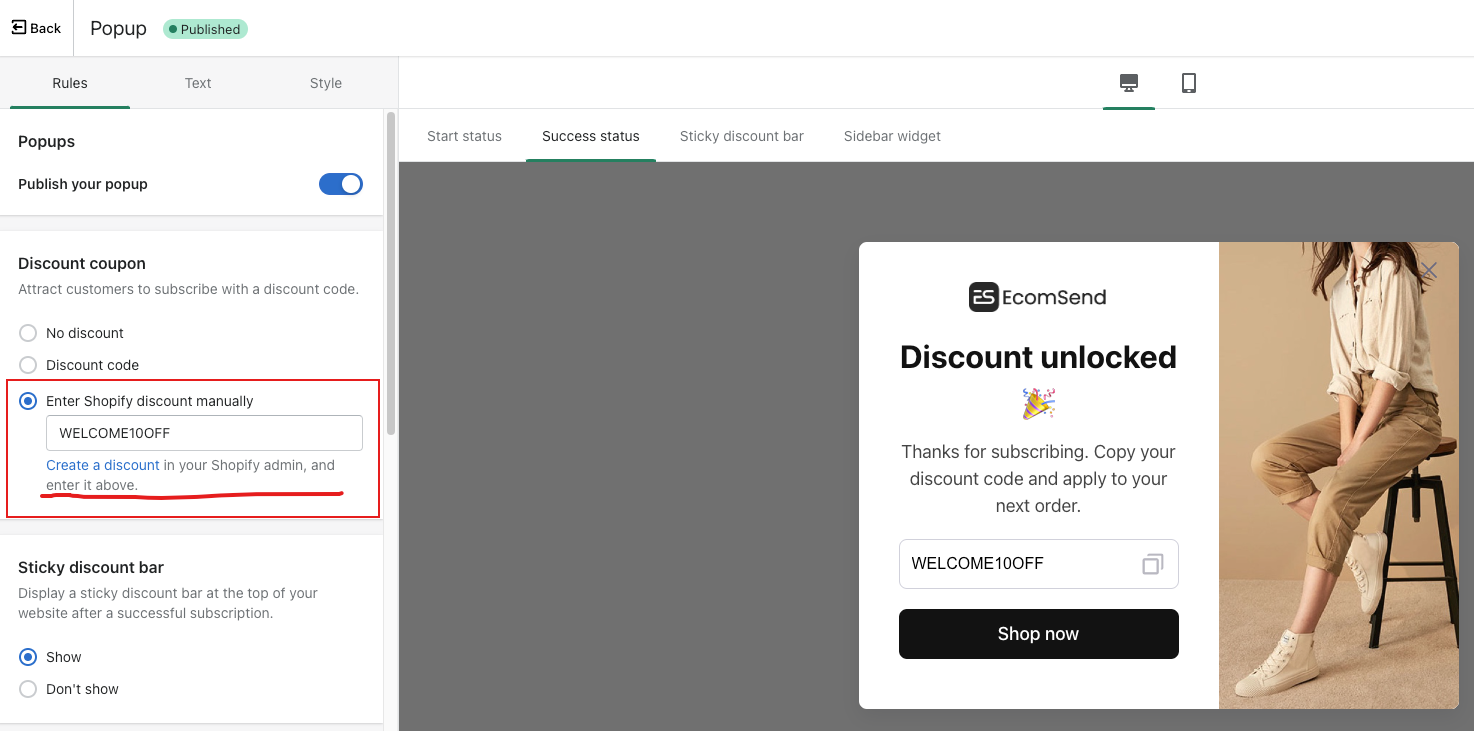 Then select the same discount code you created for the subscription in the Shopify email template. 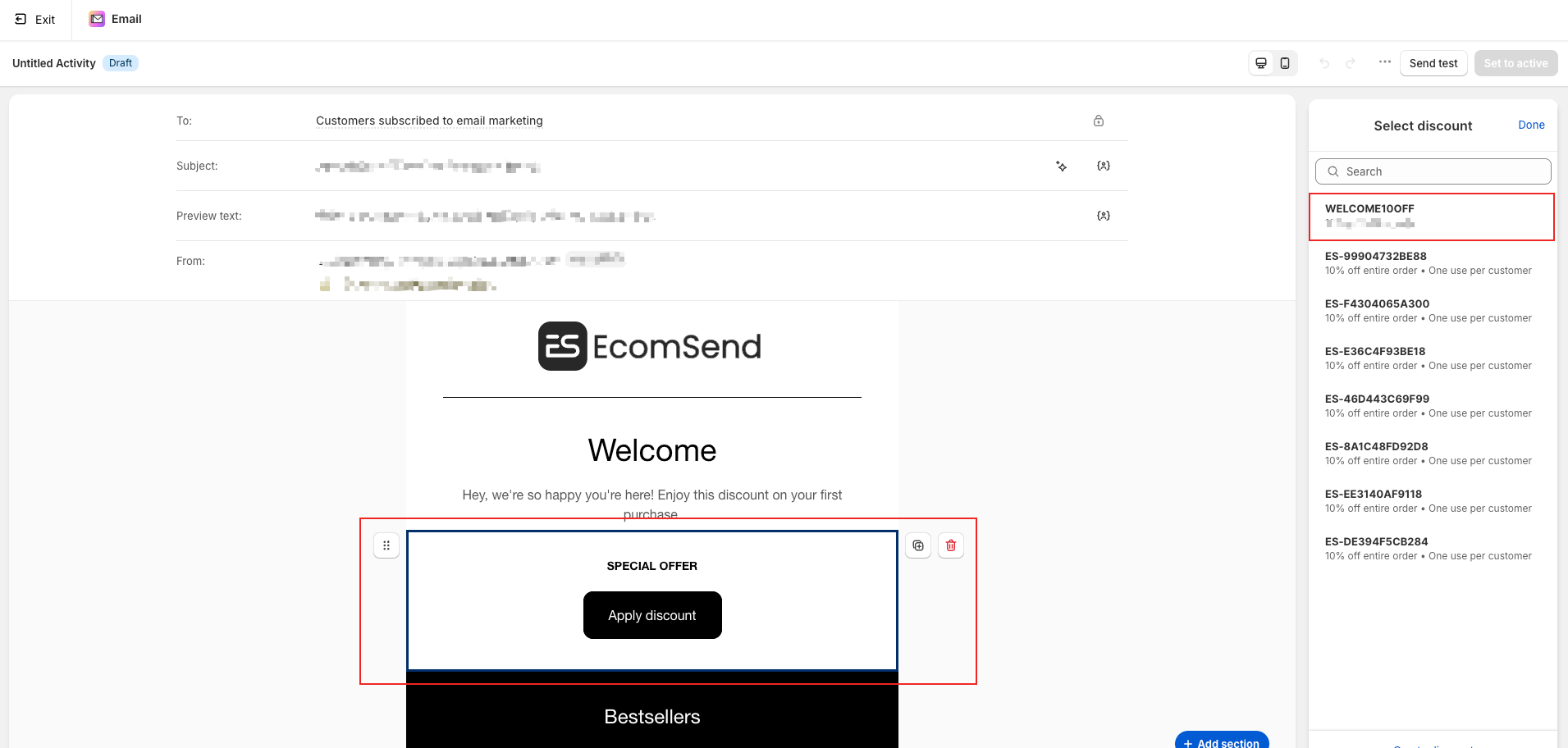 Don't forget to save your changes, now you can send the discount code via email upon subscription. <br> ## Spin wheel popup When customers subscribe through the EcomSend spin wheel popup, they will be automatically added **3 tags** in your Shopify admin, one is **EcomSend Popups**, one is **ES Popup Name: {{popup_name}}**, and another is **ES Reward Label: {{reward_label}}**, as the picture shows below. 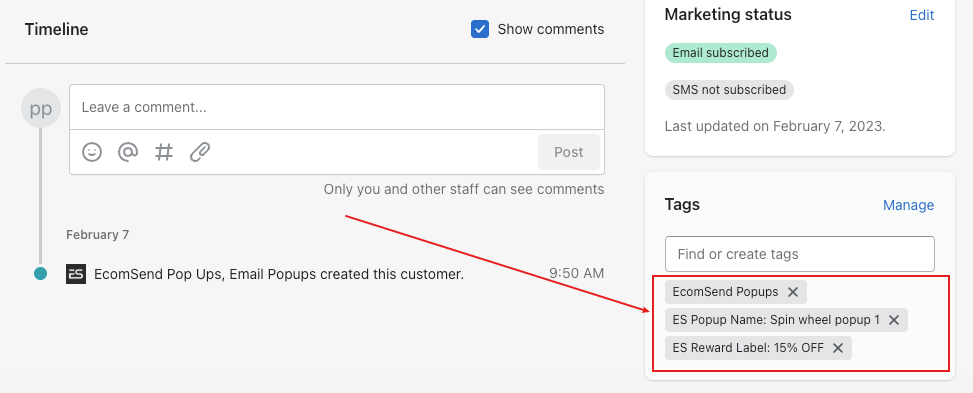 **Note:** The overall idea of configuring automation is the same as the Opt-in popup above, but there may be some differences in conditions. <br> ### E.g. Send different emails to customers who get different rewards I have configured 3 different rewards for the Spin wheel popup: **10% OFF**, **15% OFF**, and **Free shipping**. I want to send different emails to customers who get different rewards, then the configuration conditions should be as shown below. 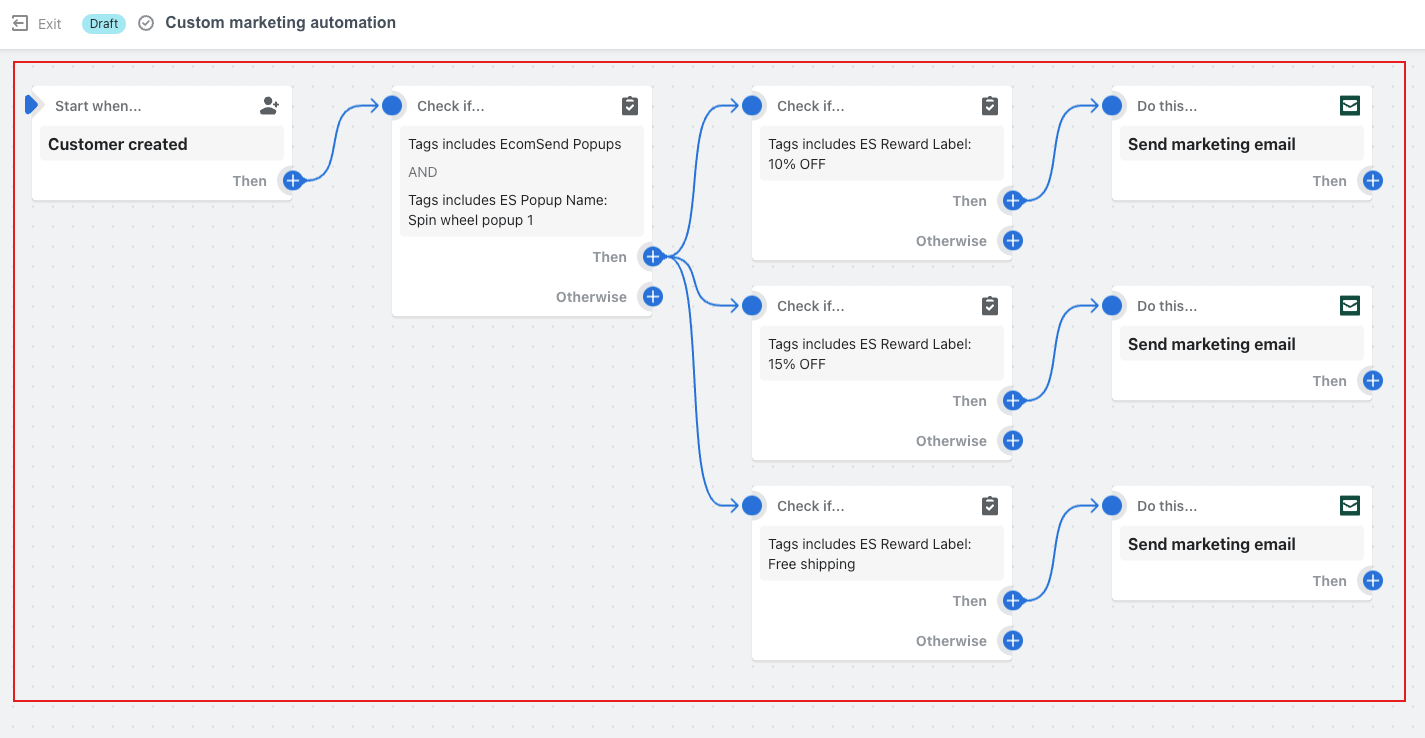 <br> Need help? Feel free to contact us via online chat or email, our world-class 24/7 support team is always glad to help you 🧐